
Erstellt Nov 23, 2022
Stage Stubs App Directly on Your Phone
We are excited to announce that our new mobile app is now available for download on the App Store and Google Play. With this app, you will be able to scan and track your tickets and much more, all from your mobile device! Plus, we've added some great features specifically for our app users. Here's everything you need to know about our new app.
How to Download the App

Whether you have an iPhone or Android device, you can download the Stage Stubs app by searching for "Stage Stubs" in the App Store or Google Play Store.
Once you've found the app, simply click "Install" or "Get" and follow the prompts to complete the installation. The app can only be downloaded if you already have a Stage Stubs account. You can log in to the app with your existing username and password. If you're new to Stage Stubs, you should create an account through the desktop version.
What's Inside the App?
We have 5 different sections: Scan, My Events, Search, History, and Settings.
My Events screen

Here is a kind of dashboard with all events that you currently run as a seller. There are 2 statuses for events: live (now) and upcoming. You can choose any from the list and after tapping there will be redirected to the Event info Screen.
Event info screen
Here you can see general information about your events such as total income, how many tickets were sold, how many tickets are still available, how many people entered (information changes after tickets are scanned), price, and the amount of unavailable tickets (they become unavailable when you mark any ticket as unavailable). Below this information you also have data on Showings, Location, and Orders.

Showing Screen
Sometimes seller has 2 or more showings per event. Seller can tap on needed Showing and will be redirected to general info for exactly this Showing. It looks pretty much the same as for Event info. However, here we have few more additional details such as Showing Details (shows Showing Time, Sales Opened and Closed times) + Tickets info (ticket type, ticket variations, etc). We have Orders screen for Showing here.
Orders Screen for Showing

You can search order by ticket ID, buyer name/email. You cam also see list of all orders done for this current Showing. You will be able to see order ID, buyer info, total price. Seller can tap on any order and will be redirected to Order Summary screen.
Order Summary screen
In this screen you as a seller can see the summary of the ticket order.
Tickets Screen for Showings
In this screen you as a seller can see a list of all tickets for the event. They can choose any ticket and scan it manually. After doing it, status will change to Scanned. (it’s done if for example the buyer forgot their ticket or so. Or seller decided to give free access to someone or so)
Location for Event Screen
Here you can get a detailed information about the event location.

Orders for Event
Here sellers can see all orders for their event (it means if the seller has 3 showings for this event, all orders for all 3 events will be listed here). The same they see order ID, buyer info, total price. Seller can tap on any order and will be redirected to Order Summary screen
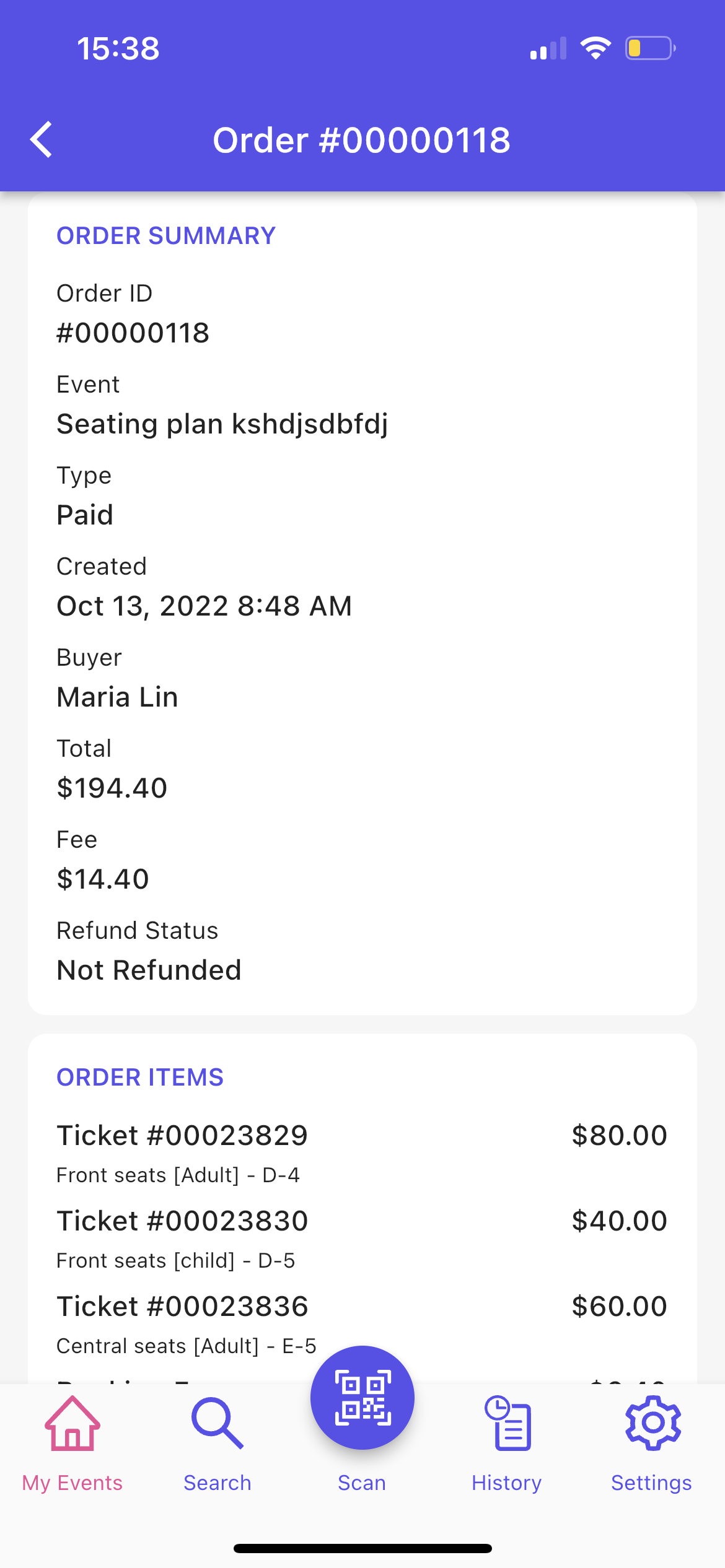
Search Screen
Here you as a seller can search by order ID, ticket ID, buyer name/surname/email.

Scan Screen
If you have an event on this day, you will see a list of all events. If not - they have the View all showings button. In both cases the seller chooses the event and the scanner opens. They can use flash if needed. They scan tickets. If everything is ok they see status success. If for example tickets is already scanned they will see status Failed. If for example it’s a ticket for another event they will get status Invalid. If seller wants to choose another showing they have to tap on that Reload sign (next to Flash) and choose another event/showing

History screen
Here sellers can see their scanning history with all status. Info displayed : scanning status, ticket ID, Scan Time, Event, Buyer name+email

Settings Screen
Here in Change Password seller can change their password. In About they can see the current version of app they use. They can read Terms & Conditions, Privacy Policy, Cookie Policy.
In Support section they can contact our Customer Support team. And ofc they can log out
In addition to being able to access your tickets and view upcoming shows, we've also added some great new features specifically for our app users. For example, you'll now be able to take advantage of exclusive discounts and early access to presales. Plus, we've made it easier than ever before to view your ticket history and contact customer support if you need assistance.
We're constantly working on adding new features and enhancements to our app, so be sure to check back often for updates! And don't forget to leave us a review on the App Store or Google Play Store - we love hearing from our customers!
We are thrilled to offer our customers a convenient way to access their tickets and purchase show tickets to dance events while on the go! Be sure to download the Stage Stubs app today and take advantage of all the great features it has to offer!
Matt H
Founder
Founder and CEO of Stage Stubs, online ticketing software built specifically for performing arts and dance events in the UK. He has over two decades of experience in SaaS B2B industry, having worked in senior IT positions for some of the world’s leading companies. Matt has played a key role in developing both International Dance Supplies Limited’s online presence and Raviga Group’s award-winning software products. Passionate about helping businesses grow, Matt is always looking for new ways to improve the customer experience and drive sales through innovative technology solutions.


